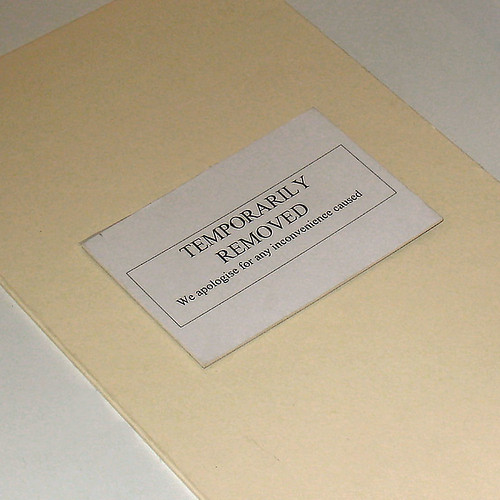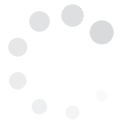Because the Twitterverse is such a vast platform where users have equally vast tweeting liberties, browsing through threads peppered with people who post stuff that are totally uninteresting to you can be quite annoying.
Worse, some users have that habit of repeating themselves and flooding their pages, which, in our point of view, is spam.
While you can always skip and ignore, wouldn't it be nicer if what you saw on your page are just and ONLY the types of tweets you'd bother reading? That would certainly make for a cleaner and more refreshing data consumption experience!
Thank goodness Twitter has given us the power to choose who to follow, who to unfollow, and if need be, who to block.
Twitter Management 101: Blocking And Reporting Users As Spam
Individual
$49.00/month$539.00 if pre-paid annually
Track 2 Hashtags
Compare 2 Hashtags
On Same Chart
2 Saved Views
1 Month Data Storage
Export Data
CSV,XML,JSON
Normal Support
Business
$99.00/month$1,089.00 if pre-paid annually
Track 8 Hashtags
Compare 4 Hashtags
On Same Chart
8 Saved Views
6 Month Data Storage
Export Data
CSV,XML,JSON
Premium Support
Enterprise
$189.00/month$2,079.00 if pre-paid annually
Track 20 Hashtags
Compare 6 Hashtags
On Same Chart
20 Saved Views
12 Month Data Storage
Export Data
CSV,XML,JSON
Premium Support
Agency
$349.00/month$3,839.00 if pre-paid annually
Track 40 Hashtags
Compare 10 Hashtags
On Same Chart
40 Saved Views
12 Month Data Storage
Export Data
CSV,XML,JSON
Premium Support