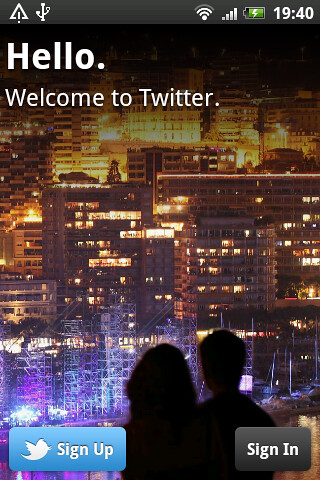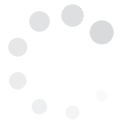There are several reasons why you would want to deactivate your Twitter account.
Some people simply wish to take out online distractions temporarily, considering how much social media can lure you to spend several hours browsing.
Others deactivate their accounts for security reasons or wish to stay invisible and unsearchable from those who might be looking for them online. Some choose to say goodbye to Twitter for good because of a bad personal experience.
While the decision to shut down your Twitter account may seem finite and final, in case you change your mind, you can reactivate your account.
There are users who revive their accounts to get back in the social game, while others do so temporarily for a specific goal -- like getting certain information at a particular time.
Regardless of the reason for saying goodbye and hello again to your Twitter account, the point is that you can come and go as you please.
You can deactivate your account by going to Settings and clicking "Deactivate My Account" at the bottom.
This window will appear after.
Changed Your Mind? Reactivate Your Twitter Account
Individual
$49.00/month$539.00 if pre-paid annually
Track 2 Hashtags
Compare 2 Hashtags
On Same Chart
2 Saved Views
1 Month Data Storage
Export Data
CSV,XML,JSON
Normal Support
Business
$99.00/month$1,089.00 if pre-paid annually
Track 8 Hashtags
Compare 4 Hashtags
On Same Chart
8 Saved Views
6 Month Data Storage
Export Data
CSV,XML,JSON
Premium Support
Enterprise
$189.00/month$2,079.00 if pre-paid annually
Track 20 Hashtags
Compare 6 Hashtags
On Same Chart
20 Saved Views
12 Month Data Storage
Export Data
CSV,XML,JSON
Premium Support
Agency
$349.00/month$3,839.00 if pre-paid annually
Track 40 Hashtags
Compare 10 Hashtags
On Same Chart
40 Saved Views
12 Month Data Storage
Export Data
CSV,XML,JSON
Premium Support