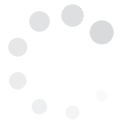Twitter lists are the micro-blogging platform's answer to the 'groups' feature offered by the likes of Yahoo and Google Mail.
In effect, it creates a venue for users to organize who they are following on Twitter, according to criteria determined by the user himself.
For example, if you want to classify who you're following according to their industry, i.e. Business or Entertainment, you can create a list and assign users to be under these lists, so that one click will bring you to all posts made by these users in one thread.
The list titles or names will be according to you discretion and can be as formal or personal as you wish. You can add or remove members of this list anytime you want.
Here's an example of a Twitter list called that brings all TV show accounts together.
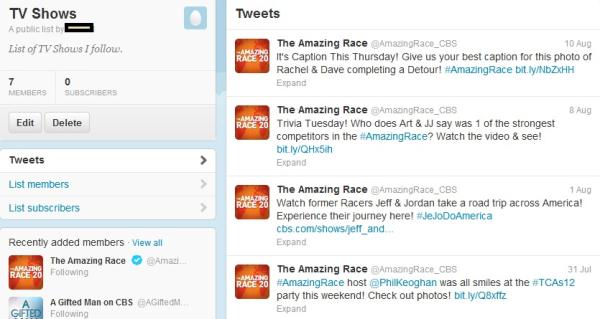
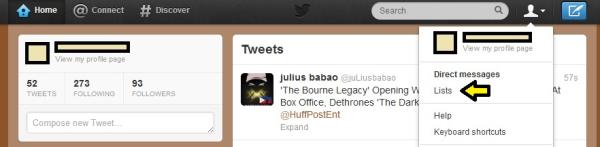 Click 'Create List' and a pop-up window appears asking for the name of your list and a short description on what it's about. Take note that list names should not exceed 25 characters. It will also ask if you want to make your list Public or Private. Save the list.
Click 'Create List' and a pop-up window appears asking for the name of your list and a short description on what it's about. Take note that list names should not exceed 25 characters. It will also ask if you want to make your list Public or Private. Save the list.
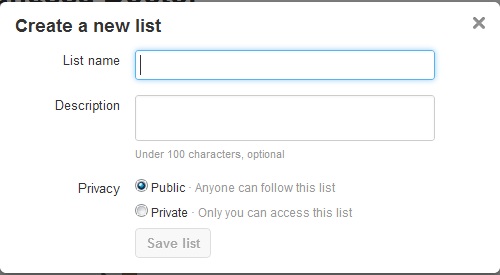
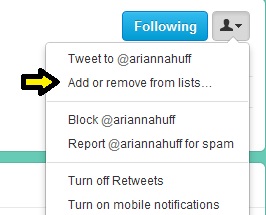 To check if you have successfully added the user to a specific list, all you need to do is navigate to the Lists tab on your home page, click the list where you had added the user, then click 'Members'. The user you should added should already appear here.
To check if you have successfully added the user to a specific list, all you need to do is navigate to the Lists tab on your home page, click the list where you had added the user, then click 'Members'. The user you should added should already appear here.
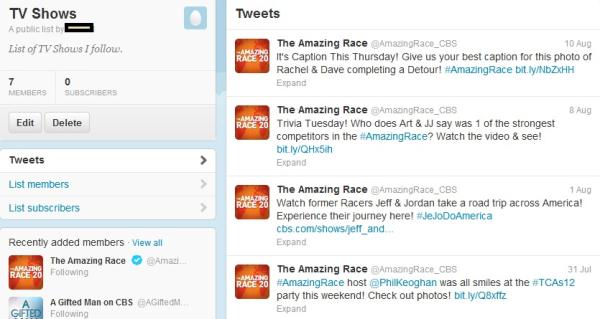
Why Create A List?
There are several reasons why you'd want to create a list on Twitter.1. To create a group.
Reading all of other users account in a single timeline can be confusing and can break your train of thought on a certain subject. Your personal linkages are interspersed with posts from newswires, thought leaders, advertisers and anybody else not directly connected to you. By creating a group, you can easily see what specific people are talking about at a certain time and make sure that the conversation or thought is continuous. You can create a group based on your family members, group of friends, or people in your community.2. To follow those who are not on your Follow list.
On your timeline, you see not just the tweets of the users whom you follow?but also the tweets of users others in your primary network. You can create a Twitter list that allows you to view posts made by others without necessarily having to follow them.3. To group according to your interests.
This allows you to bring all posts and users from the same industry under one thread. Lists like these will allow you to view all updates on similar subjects without having to jump from the home pages of one user to another.How To Create A List
To create a list, all you need to do is click the 'Me' icon (the icon that looks like a person) at the top right corner of your home page and click 'Lists' from the drop-down menu.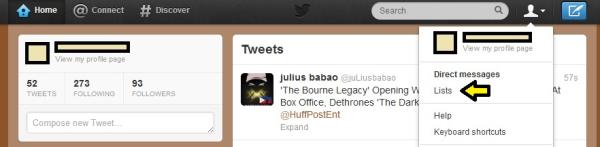 Click 'Create List' and a pop-up window appears asking for the name of your list and a short description on what it's about. Take note that list names should not exceed 25 characters. It will also ask if you want to make your list Public or Private. Save the list.
Click 'Create List' and a pop-up window appears asking for the name of your list and a short description on what it's about. Take note that list names should not exceed 25 characters. It will also ask if you want to make your list Public or Private. Save the list.
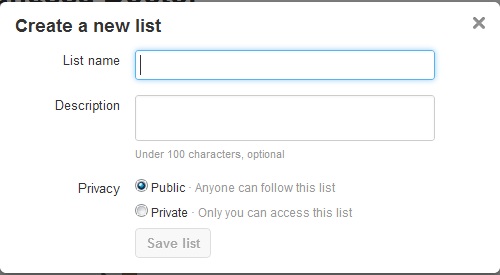
How To Add or Remove Users From The List
Go to the user's profile page and click the person icon. A drop-down menu will appear if you want to 'Add' the person to a specific list. You don't need to be a follower of this user to be able to add him or her to your list. However, if a user has blocked you, you will not be able to add him or her. You can also add a user to your list/s from your own thread. Just click on the person icon and the same drop-down menu will appear.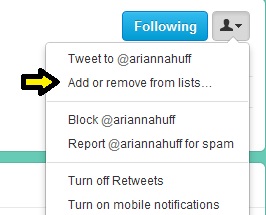 To check if you have successfully added the user to a specific list, all you need to do is navigate to the Lists tab on your home page, click the list where you had added the user, then click 'Members'. The user you should added should already appear here.
To check if you have successfully added the user to a specific list, all you need to do is navigate to the Lists tab on your home page, click the list where you had added the user, then click 'Members'. The user you should added should already appear here.