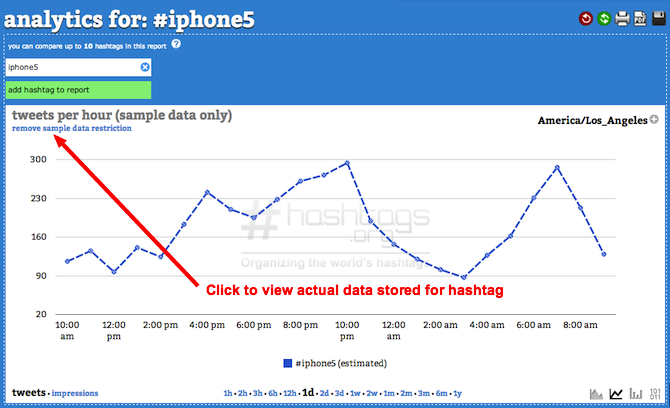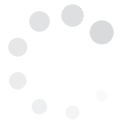All paid subscription packages track 100% of hashtags in real-time tweets from the time you begin tracking a hashtag, whereas the free analytics only tracks a 1% data sample.
But when users sign up, they often start tracking a hashtag and notice their data is different. This post explains why.
First off, when you start using a paid Hashtags.org Analytics account, we show you sample data. Why sample data? Because there are hundreds of millions of tweets per day and Hashtags.org doesn't have the resources to track every hashtag in every tweet.
Below is an example of the sample data for the hashtag #iphone5.
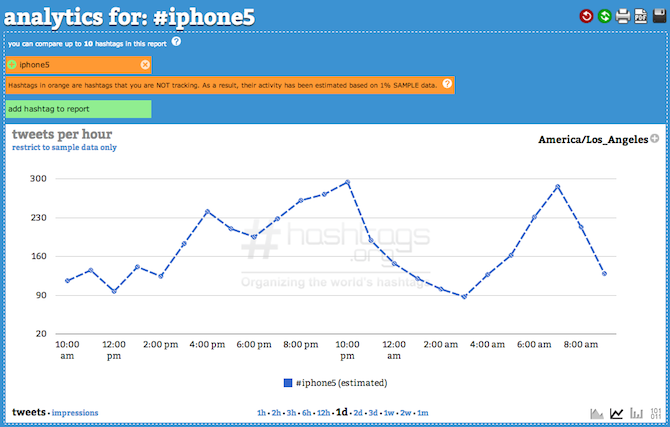 Now, if you have a paid Hashtags.org Analytics account, you will see the option to track the hashtag. Tracking a hashtag stores 100% of all tweets containing that hashtag, so you can run reports, analytics analytics, track exposure, etc.
To track a hashtag, you click the "+" icon as indicated in the image below.
Now, if you have a paid Hashtags.org Analytics account, you will see the option to track the hashtag. Tracking a hashtag stores 100% of all tweets containing that hashtag, so you can run reports, analytics analytics, track exposure, etc.
To track a hashtag, you click the "+" icon as indicated in the image below.
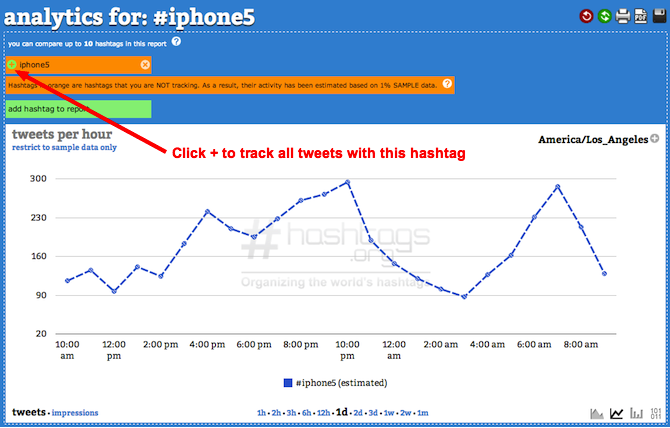 When you click the "+" icon, our system then starts to store 100% of tweets containing that hashtag. The page then refreshes and shows you real-time data that is being tracked. Remember, our data then displays 100% of all data stored for your hashtag -- but if you *just* started tracking the hashtag, then no data will be displayed. See the image below for an example.
When you click the "+" icon, our system then starts to store 100% of tweets containing that hashtag. The page then refreshes and shows you real-time data that is being tracked. Remember, our data then displays 100% of all data stored for your hashtag -- but if you *just* started tracking the hashtag, then no data will be displayed. See the image below for an example.
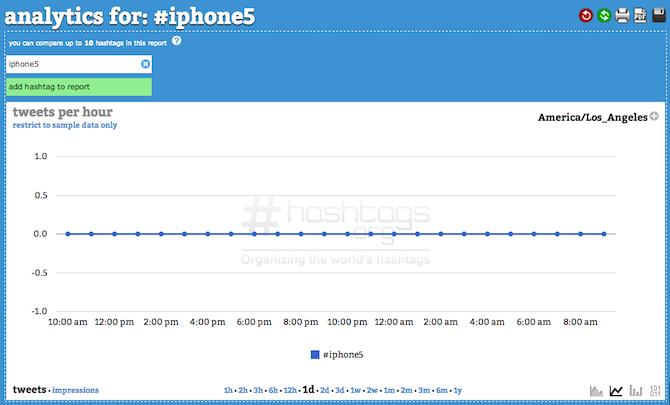 No data being displayed can, understandably, appear in error to the user. However, it is not. It is simply the data we have in our database for your hashtag. If you visit in 24 hours time from now, you will see 24 hours of data collected and displayed.
But let's say you want to see some data until time elapses and hashtag data can be collected, how can you do that?
Simply click the hyperlink that reads "restrict to sample data only" (as seen in the image below) and sample data will be displayed.
No data being displayed can, understandably, appear in error to the user. However, it is not. It is simply the data we have in our database for your hashtag. If you visit in 24 hours time from now, you will see 24 hours of data collected and displayed.
But let's say you want to see some data until time elapses and hashtag data can be collected, how can you do that?
Simply click the hyperlink that reads "restrict to sample data only" (as seen in the image below) and sample data will be displayed.
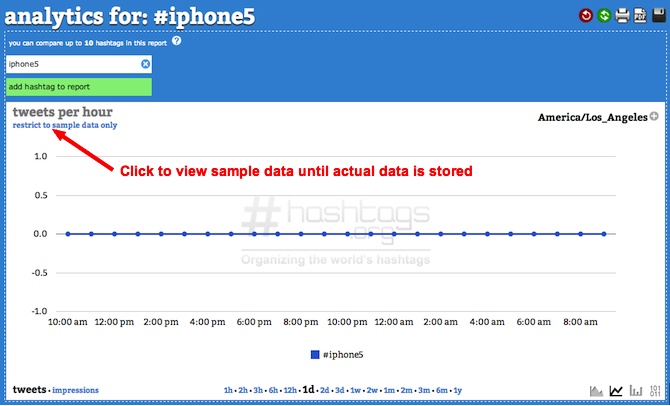 You can always toggle back and forth between sample data and actual (100% of stored hashtag data) by toggling back. To return to actual data, just click the "remove sample data restriction" hyperlink that is displayed in the image below.
You can always toggle back and forth between sample data and actual (100% of stored hashtag data) by toggling back. To return to actual data, just click the "remove sample data restriction" hyperlink that is displayed in the image below.
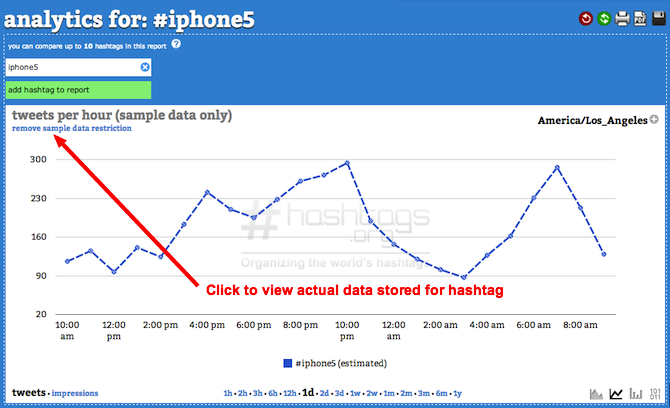
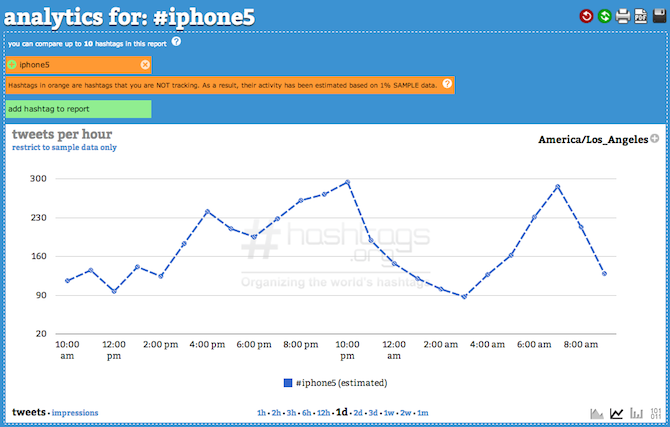 Now, if you have a paid Hashtags.org Analytics account, you will see the option to track the hashtag. Tracking a hashtag stores 100% of all tweets containing that hashtag, so you can run reports, analytics analytics, track exposure, etc.
To track a hashtag, you click the "+" icon as indicated in the image below.
Now, if you have a paid Hashtags.org Analytics account, you will see the option to track the hashtag. Tracking a hashtag stores 100% of all tweets containing that hashtag, so you can run reports, analytics analytics, track exposure, etc.
To track a hashtag, you click the "+" icon as indicated in the image below.
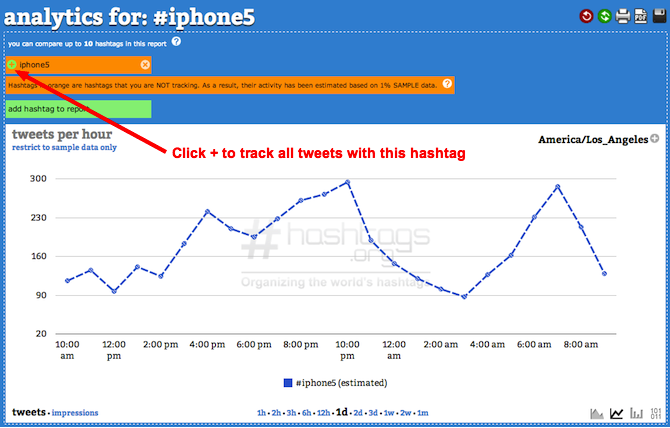 When you click the "+" icon, our system then starts to store 100% of tweets containing that hashtag. The page then refreshes and shows you real-time data that is being tracked. Remember, our data then displays 100% of all data stored for your hashtag -- but if you *just* started tracking the hashtag, then no data will be displayed. See the image below for an example.
When you click the "+" icon, our system then starts to store 100% of tweets containing that hashtag. The page then refreshes and shows you real-time data that is being tracked. Remember, our data then displays 100% of all data stored for your hashtag -- but if you *just* started tracking the hashtag, then no data will be displayed. See the image below for an example.
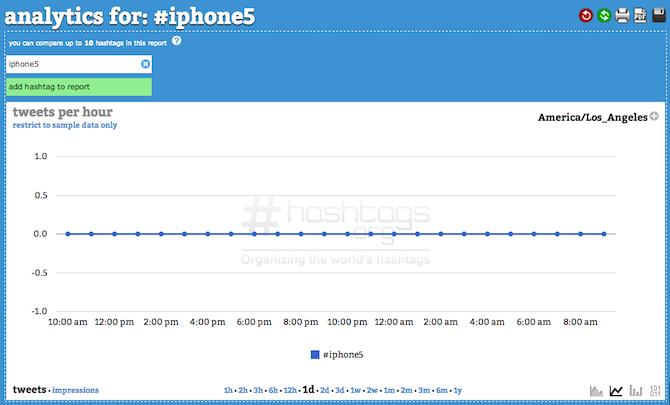 No data being displayed can, understandably, appear in error to the user. However, it is not. It is simply the data we have in our database for your hashtag. If you visit in 24 hours time from now, you will see 24 hours of data collected and displayed.
But let's say you want to see some data until time elapses and hashtag data can be collected, how can you do that?
Simply click the hyperlink that reads "restrict to sample data only" (as seen in the image below) and sample data will be displayed.
No data being displayed can, understandably, appear in error to the user. However, it is not. It is simply the data we have in our database for your hashtag. If you visit in 24 hours time from now, you will see 24 hours of data collected and displayed.
But let's say you want to see some data until time elapses and hashtag data can be collected, how can you do that?
Simply click the hyperlink that reads "restrict to sample data only" (as seen in the image below) and sample data will be displayed.
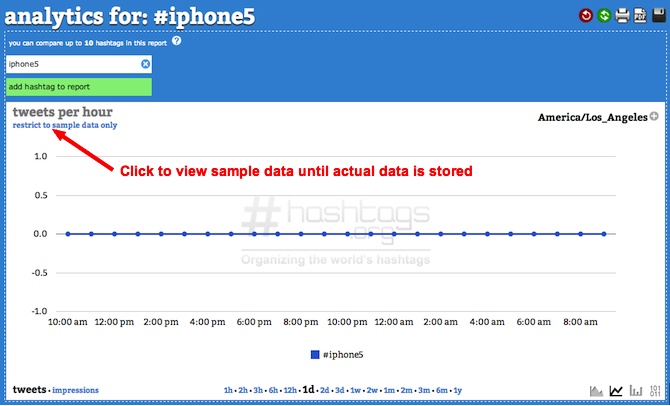 You can always toggle back and forth between sample data and actual (100% of stored hashtag data) by toggling back. To return to actual data, just click the "remove sample data restriction" hyperlink that is displayed in the image below.
You can always toggle back and forth between sample data and actual (100% of stored hashtag data) by toggling back. To return to actual data, just click the "remove sample data restriction" hyperlink that is displayed in the image below.